Learn all about how to save games, load your saves, and quit in-game in Stardew Valley!
After a long day on the farm, it’s crucial to save and secure your game progress. Unfortunately, you cannot manually save your progress. The game will automatically save your progress after the in-game day ends. The game will not save any of the progress made if you quit before reaching the end of the day; meaning, you can’t save mid-day in Stardew.
How To Save Game Progress & End The Day
You can save your progress after the end of every day. You can trigger this by going to sleep or by reaching exhaustion. You will see the items you sold in Shipping Bin(s) on the farm and any profit you made. Then the screen will turn black and at the bottom-left corner, you’ll see green text that says, “your progress has been saved.”
Going To Sleep
In Stardew Valley, you can manually save, and start the next day by going to under the covers of your bed in your Farmhouse. After walking into bed, you’ll see a prompt asking if you want to sleep, select “Yes” to confirm.
Note: You can go to sleep and end the current day whenever.
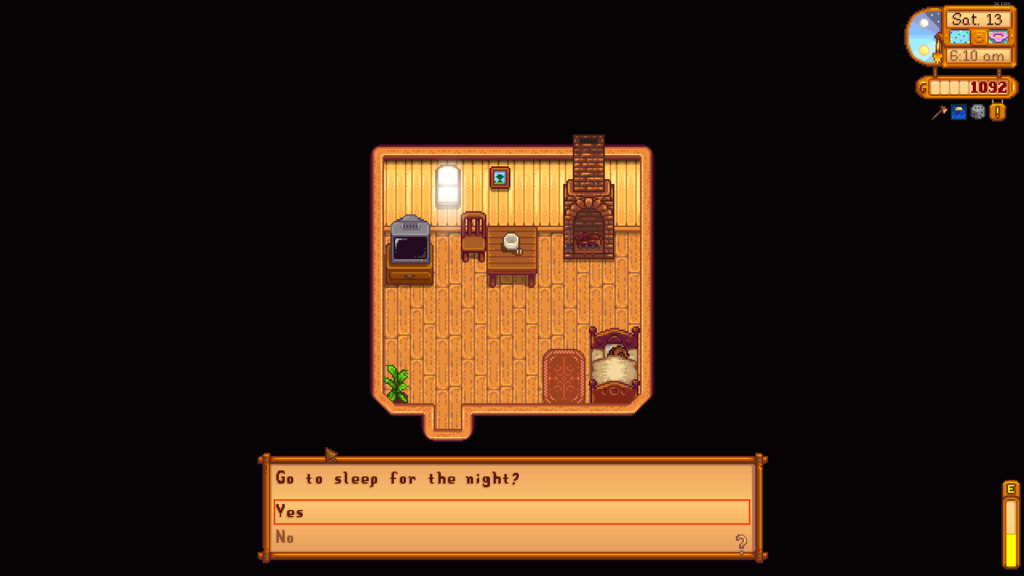
Reaching Exhaustion
To reach exhaustion, you need to continue expending energy until you collapse, or stay up past 2:00am in-game. Your game will save its progress once your character collapses.
In contrast to going to bed normally, your character will only have half of their energy replenished the next day. In this case, you will need to eat something to replenish it, lay in bed for a bit, or soak in the Pelican Town sauna to gain back the lost energy.
Note: If you collapse outside of your house (i.e., the Mines or near your Farm), you will lose 10% of your money (capped at 1,000g) and end up with half stamina. When you collapse in your house, you won’t lose money, but your stamina will still be halved.

How To Save Game in Multiplayer/ Co-op
In co-op farming, all players must be in a bed to end the day before 2:00am. Time will continue to progress until everyone selects ‘yes’ in a bed. Those laying in bed will slowly regain energy, while other players can continue with their day.
Quitting The Game
After saving (or not), you can quit the game by bringing up your inventory screen, and selecting the red crossed out circle sign, the far right tab. It will give you two options: ‘Exit To Title’ or ‘Exit To Desktop.’
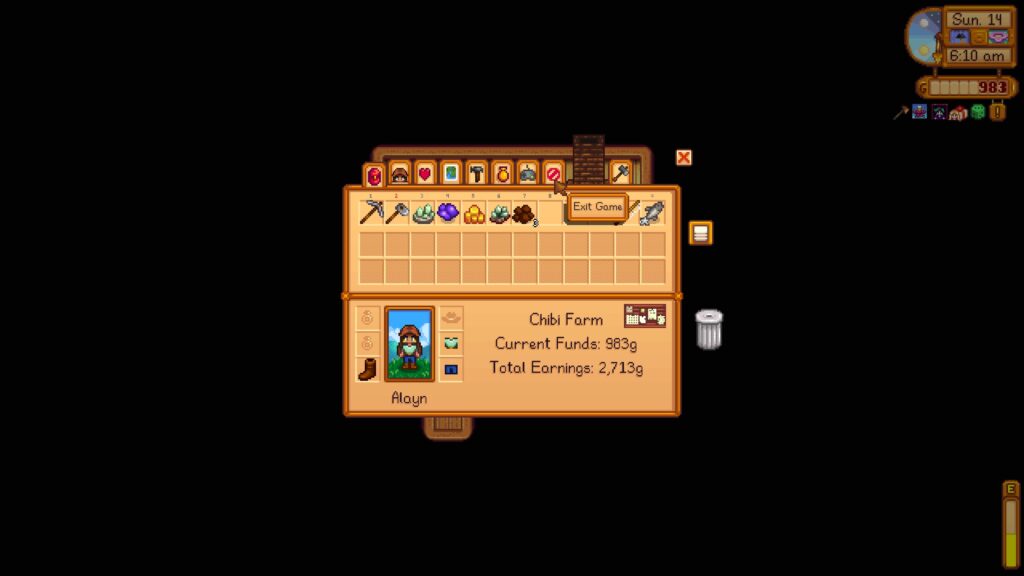
Exit To Title will take you back to the main menu, while ‘Exit To Desktop’ will quit the game entirely.
Note: If you quit without saving, the game will load back to the morning after your last saved day.
How To Load a Saved Game
You can load a particular save of Stardew Valley by pressing “Load” from the main menu screen. It will show you previously saved games stored on your system. You can differentiate between each save by the character name, avatar, in-game day and year, gold, and game playtime.
Note: If you want to delete a save from the Load menu, you can press the red button in the top-right corner of the save.
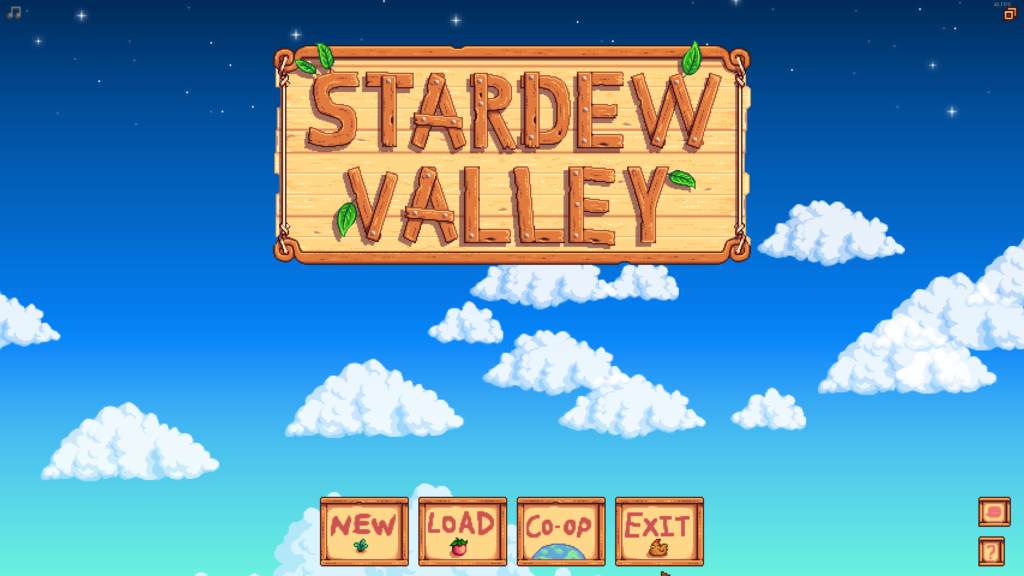
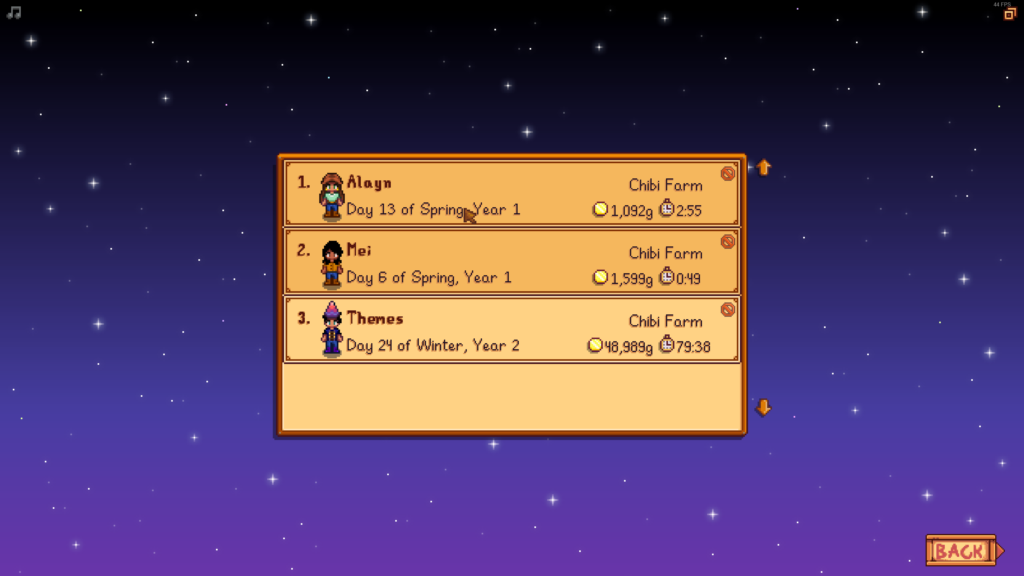
Save Files
Save files are tagged with the game version that last saved the file.
Note: Older versions of the game is not able to load newer save files, but a newer game version can load older save files.
Example: <gameVersion>1.5.6</gameVersion>
Save Format
All saves are stored as XML files on your computer or mobile device. The saves are stored separately from your game, so you can safely update or reinstall without losing them. On PC, saves are shared between different copies of the game you have. For instance, if you bought the game on Steam or GOG.com, your saves can be accessible in either version.
Each save has a folder that looks like: Crowley_123456789
Inside each folder, there are two files needed to load the save: Crowley_123456789 and SaveGameInfo
Each subfolder inside with the format, ‘Crowley_123456789‘ is a save slot.
Finding Save Slots on Your Device
Depending on the device you use to play Stardew Valley, the location of your Stardew Valley saves folder and save files will differ.
Note: In Multiplayer/Co-Op, the save file is only on the host/main player’s computer.
PC: Windows
Through the command program:
- Press Windows key + ‘R’ to open the ‘run’ dialogue.
- Enter the following text:
%appdata%\StardewValley\Saves - Click ‘Ok’ to open the folder.
Through the File Explorer app:
- Click on the directory bar next to the search bar
- Enter the following path/text (with the User name of your PC) =
C:\Users\{PC_username_here}\AppData\Roaming\StardewValley\Saves
Example: C:\Users\aziraphale\AppData\Roaming\StardewValley\Saves
PC: Linux
The root directory for the saves is specified by the environment variable: XDG_CONFIG_HOME, which defaults to ~/.config/
- From Files, click Go. Then click, Enter Location
- Enter this exact text:
~/.config/StardewValley/Saves - Submit to open the save folder.
Note: If you are using flatpak, then your save files will be stored at: ~/.var/app/com.valvesoftware.Steam/.config/StardewValley/Saves
PC: Mac
- From Finder, click Go. Then select, Go to Folder
. - Enter the following text:
~/.config/StardewValley/Saves - Submit to open the folder.
Mobile: iOS
- Open the Files app.
- On an iPhone, tap the Browse button on the bottom-right section of the screen. On an iPad, tap the top-left button if you need to show the left sidebar menu.
- Under the Locations section, press ‘On My iPhone/iPad
'. - Select the Stardew Valley folder.
On iOS 12 or earlier devices:
Devices still on iOS 12 (or earlier) need to be connected to a Mac or Windows computer to access Stardew Valley save files.
- On a Mac, open the Finder. On Windows, download iTunes and open it.
- Note: If your device is on macOS 10.14 or earlier, open iTunes instead of the Finder.
- Connect the device via USB.
- In the Finder/iTunes application, click on the device icon in the top toolbar.
- Note: If the icon isn’t shown, try disconnecting and reconnecting the USB cable.
- Select File Sharing in the menu on the left.
- Click
- The Stardew Valley Documents panel shows saved files that are already on your iOS device.
- Note: They appear as folders, but you can’t navigate into the folders directly.
Mobile: Android
- Open your device’s file explorer app.
- Note: If there is no file manager on your phone, you’ll need one that grants navigation of the internal storage (not only an app that accesses a specific file).
- Select the Android/data/com.chucklefish.stardewvalley/files/saves (version 1.5 or later) folder or StardewValley (before 1.5) folder.
- Each subfolder inside with a name in the format of
Crowley_123456789is a save slot.
Portable Console: PS Vita
Note: Access to filesystem requires custom firmware (CFW).
- Traverse to
ux0:/user/00/savedata/in the Vita Shell. - Highlight the
PCSE01235folder and press triangle. - Select “Open decrypted” at the top of the list.
Portable Console: Nintendo Switch
Note: Access to saves requires custom firmware (CFW).
- Download and install JKSV
- Open JKSV and go to Stardew Valley.
- Select New, and call it whatever you want.
- In either the Hekate SD card access tool or an FTP server, copy over
sd:/JKSV/Stardew Valley/NameOfTheSaveYouSaved.zip.
Transferring Save Files
A save file can be transferred to different devices (e.g. mobile to PC or Nintendo Switch to mobile), only if the game version of the receiving device is not older than the game version tag on the save file.
Example: A mobile device save file running 1.4 can be transferred to and used on a PC with a 1.5.6 game version, but a 1.5.6 PC save file won’t run on a mobile device with a version of 1.4.
Depending on the two devices, the process of transferring saves differs.
Note: We recommend creating backups of your saves before transferring. This keeps your saves safe if anything goes wrong during the process.
For more specific instructions on how to complete a transfer, refer to this article.