A view from above is a sight so surreal – but do you know how to take screenshots? Are you playing Stardew Valley with Steam? Let’s take a look at how you can start capturing your fantastic farm from an aerial perspective!

Are you having a problem taking screenshots of your farm in Stardew Valley? Pressing “prt sc” is your trusty key, but when you try copying it to the Paint app, it’s pitch black.
Don’t worry. I had a similar issue way back where I couldn’t find the screenshot feature in the game. Whether you’re playing from Steam, GOG, or other platforms, follow this simple guide so you can witness your farm’s beauty from an aerial perspective.
In-Game Screenshots
Finding the screenshot mode in a regular playthrough is a bit elusive.
First, you have to press the “e” or “esc” button, and it’ll take you to the menu. You’ll find many tabs, but you should look for “Option”. After that, scroll all the way down to the bottom, and you’ll find a Camera icon.
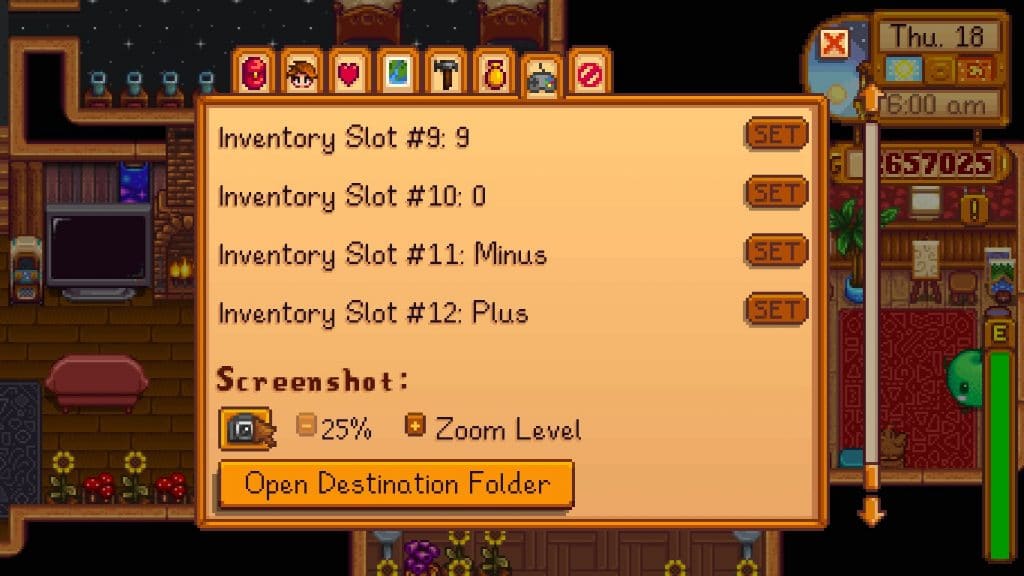
You can adjust the camera by your preference. However, clicking the icon always results in a bird’s-eye view of your house or the outside.
But what if you want to share the photo with your friends?
Well, clicking on the “Open Destination Folder” will land you in a folder containing all your in-game screenshots. You can also move, delete, or copy the photos as you wish.

Screenshots via Steam
Steam has different built-in tools for players, including a Screenshot mode.
To make it function, simply press “f12”, and you’ll receive this prompt:

You can find all the pictures by opening the Steam App on your PC, hovering your cursor over your Username, and clicking “Content”. After that, click “Upload Screenshots” and pick “Stardew Valley”. Finally choose “Show on Disk”, and it will take you to a folder with all the screenshots like this:

Alternatives
Are you playing outside Steam and still have troubles? There are tons of third-party software you can use to capture the screen, such as Bandicam and Xbox. However, you might need to make the game “Windowed” to make it function.
Alternatively, you can press “prt sc” in your keyboard and paste it to Paint while the game is not on full screen.
The Benefits of Taking a Screenshot
Your thriving farm offers perfect scenery to enjoy from the view above. Also, you can see the whole area well, which I find extremely helpful during my Skull Caverns adventure. However, I use it more to enjoy my beautiful farm and how I can make it better.
Last but not least, it’s a good flex to your friends or even inspire them to create their version.